Pulsar Fusion 1.0.5.4 has an option to run the software minimized by default. However, it's possible that this option doesn't work properly in some computers. Please follow this guide to be able to use the minimize option successfully.
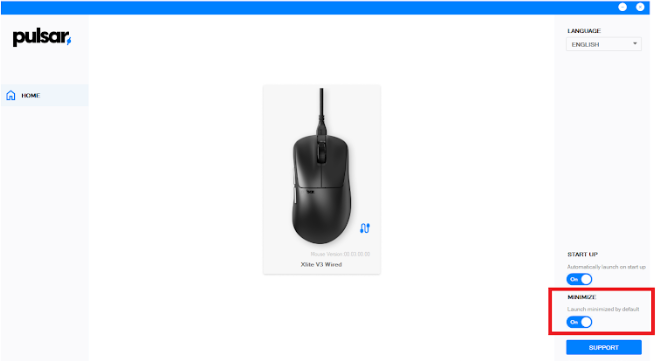
Step 1: Open the Control Panel:
Press the Windows key on your keyboard.
Type Control Panel and click on the result that appears.
Step 2: Go to Power Options:
Once in the Control Panel, if the view is set to "Category", click on Hardware and Sound, and then click on Power Options.
If the view is set to "Large icons" or "Small icons", just click on Power Options.
Step 3: Access the Specific Menu:
In the Power Options window, on the left-hand panel, click on Choose what the power buttons do. Then, disable 'Turn on fast startup'

 Note: If you can't modify that option, please click here first:
Note: If you can't modify that option, please click here first: After following these steps and saving your changes, your software should be able to run minimized by default. If that's not the case, please feel free to contact pulsar.gg/support.
After following these steps and saving your changes, your software should be able to run minimized by default. If that's not the case, please feel free to contact pulsar.gg/support.

